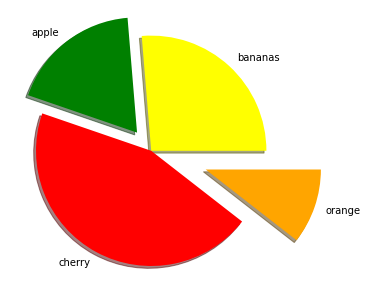Python for Quantum Mechanics:#
Multiple and Alternative Plots#
from IPython.display import YouTubeVideo
YouTubeVideo('842vyBG-apQ',width=700, height=400)
import matplotlib.pyplot as plt
import numpy as np
Making sub-plots using plt.subplot()#
Making multiple plots can often be very useful. There are a number of ways to do this, prehaps the quickest is using plt.subplot(). The first two arguments are defining the grid shape (row then column) and the third will be the number within this grid, counting horizontally before vertical as shown. After we have specified the plot we can use the familiar functions we are used to like plt.plot, plt.titles, etc. The function plt.suptitle() can be used to give a title to the entire figure.
x = np.arange(0,20,.03)
plt.suptitle('Lots of Plots')
plt.subplot(221)
plt.plot(x, np.sin(x), 'r--')
plt.title('Plot 1')
plt.grid()
plt.subplot(2,2,2)
plt.plot(x, x*np.sin(x), 'g:')
plt.title('$x\ sin(x)$')
plt.subplot(223)
plt.plot(x, -np.sin(x), 'b-')
plt.xlabel('time')
plt.ylabel('distance')
plt.subplot(224)
plt.plot(x, -np.sin(x**2), 'k,')
plt.xlim([0,5])
plt.show()
<>:12: SyntaxWarning: invalid escape sequence '\ '
<>:12: SyntaxWarning: invalid escape sequence '\ '
/tmp/ipykernel_2589/1916865425.py:12: SyntaxWarning: invalid escape sequence '\ '
plt.title('$x\ sin(x)$')
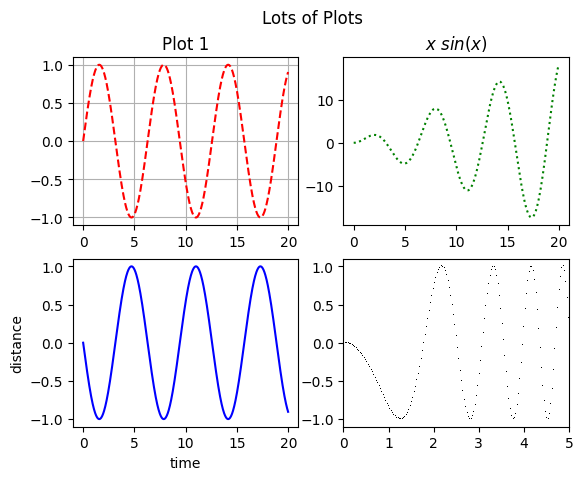
x = np.arange(0,20,.03)
plt.subplot(1,2,1)
plt.plot(x, np.sin(x), 'r--')
plt.grid()
plt.subplot(1,2,2)
plt.plot(x, x*np.sin(x), 'g:');
plt.title('$x \sin(x)$')
plt.show()
<>:9: SyntaxWarning: invalid escape sequence '\s'
<>:9: SyntaxWarning: invalid escape sequence '\s'
/tmp/ipykernel_2589/550533285.py:9: SyntaxWarning: invalid escape sequence '\s'
plt.title('$x \sin(x)$')
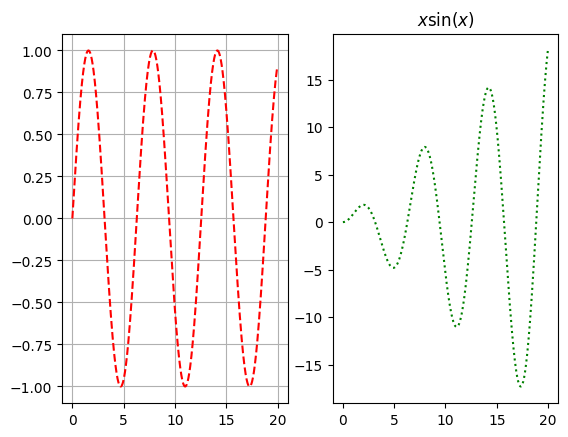
x = np.arange(0,20,.03)
plt.subplot(2,1,1)
plt.plot(x, np.sin(x), 'r--')
plt.grid()
plt.subplot(2,1,2)
plt.plot(x, -np.sin(x**2), 'k,');
plt.xlim([0,5])
plt.show()
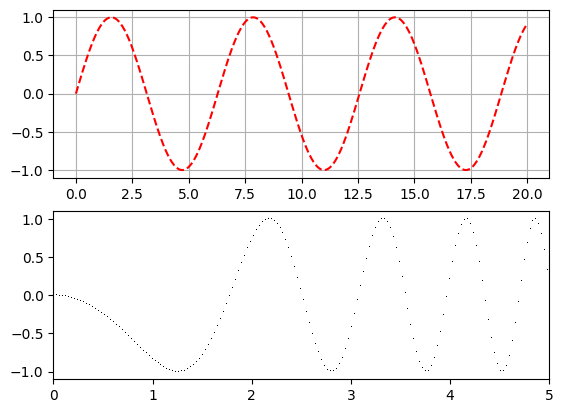
Plots in Plots (plotception)#
The above method is indeed very quick and but it is better to create a figure. After this we can simply create two sets of axes. The function fig.suptitle() can be used to give a title to the entire figure.
fig = plt.figure(figsize=(10,4))
x = np.arange(.01,10,.01)
y = 1/x + .2*np.exp(-((x*3-22)**2))
fig.suptitle('Plots',size=20)
ax1 = fig.add_axes([0,0,.45,.8])
ax1.plot(x,y)
ax1.set_xlim(0,10)
ax1.set_ylim(0,10)
ax2 = fig.add_axes([0.55, 0, 0.45, .8])
ax2.plot(x,y)
ax2.set_xlim(6.4,8)
ax2.set_ylim(0,.4)
ax1.set_title('Zoomed Out')
ax2.set_title('Zoomed In')
plt.show()
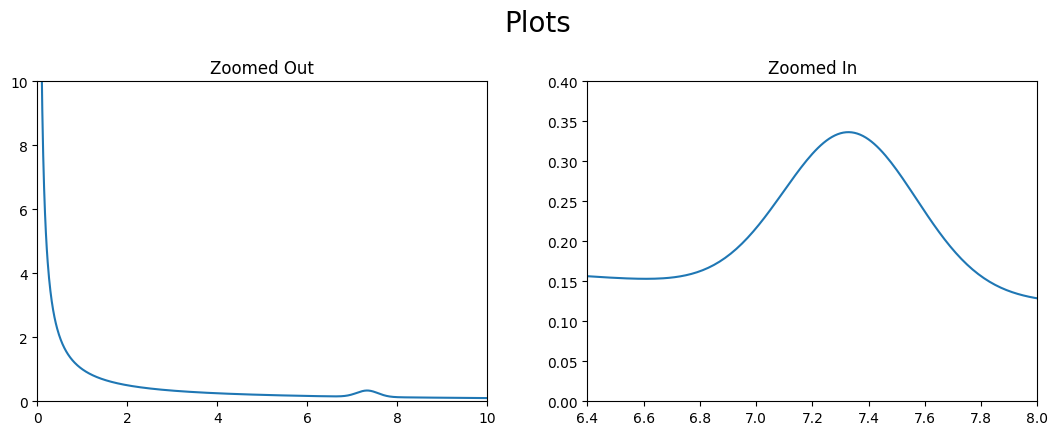
This method is particularly useful when we want to create a plot within another plot.
fig = plt.figure(figsize=(5,4))
x = np.arange(.01,10,.01)
y = 1/x + .2*np.exp(-((x*3-22)**2))
ax1 = fig.add_axes([0,0,1,1])
ax1.plot(x,y)
ax1.set_xlim(0,10)
ax1.set_ylim(0,10)
ax2 = fig.add_axes([0.55, 0.55, 0.4, 0.4])
ax2.plot(x,y)
ax2.set_xlim(6.5,8)
ax2.set_ylim(0,.4)
plt.show()
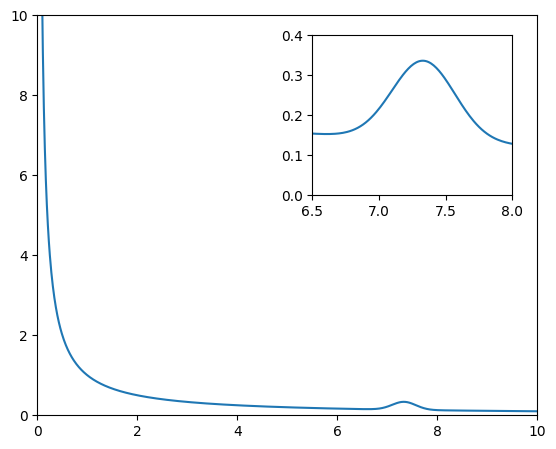
Making sub-plots using fig.add_subplot()#
While repeatedly adding axes to the figure does give a lot of control, specifying placement for a lange number of plots could become laborious. The function fig.add_subplot() can become very useful for this particulary for iterative creation of plots. fig.subplots_adjust() is often necessary to spread the plots out.
x = np.arange(0,20,.03)
fig = plt.figure(figsize = (6,6))
fig.subplots_adjust(hspace=0.4, wspace=0.4)
fig.suptitle('Plots')
for i in range(1, 10):
ax = fig.add_subplot(3, 3, i)
ax.set_title('plot of $' + str(i) + 'x$')
ax.plot(x,i*x)
plt.show()
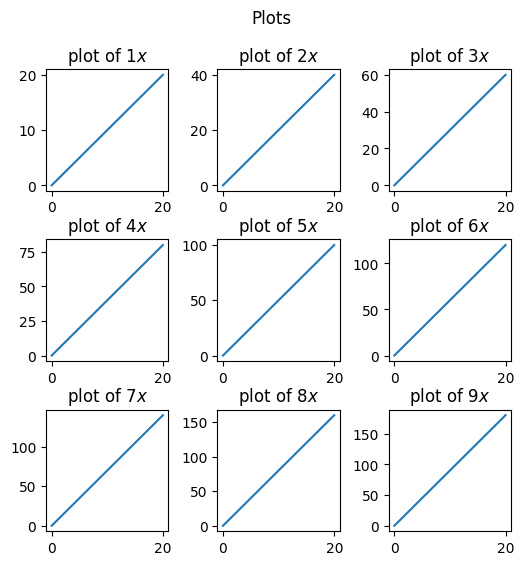
Making sub-plots using plt.subplots()#
Another method of having the acheving a similar but prehaps more versitile result is to first make an empty figure object using plt.subplots() to create a figure object and a tupple of axes within that. As seen below plt.subplots() returns both a figure, fig and a numpy array of axes, ax. Within plt.subplots() one can specify the number and shape of axes with ax; e.g plt.subplots(2,1) creates a figure with two rows with one set axes each.
fig, ax = plt.subplots(2,1, figsize=(6,6))
x1 = np.arange(0,10,.01)
x2 = np.arange(0,11,.01)
fig.suptitle('Plots', size = 30)
ax[0].plot(x1, x1*np.sin(x1), 'r:')
ax[1].plot(x2, np.cos(x2**2), 'g--')
plt.show()
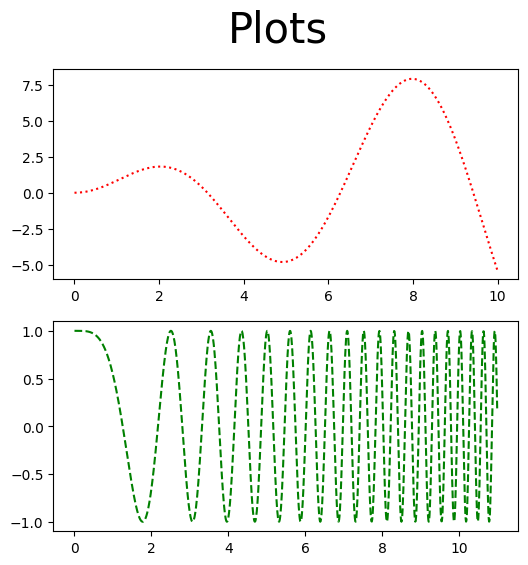
It would be nice if these plots lined up and shared a \(x\)-axis for ease of comparison. This is easily done by setting sharex=True when creating the figure. Setting the limit on one of the shared axes will obviously change the limit for the other.
fig,ax = plt.subplots(2,1,sharex=True)
fig.subplots_adjust(hspace=0.4, wspace=0.4)
x1 = np.arange(0,10,.01)
x2 = np.arange(0,11,.01)
fig.suptitle('Plots')
ax[0].plot(x1,x1*np.sin(x1),'r:')
ax[0].set_title('$x\sin(x)$')
ax[0].set_ylim([-10,10])
ax[1].plot(x2,np.cos(x2**2),'g--')
ax[1].set_title('$\cos(x^2)$')
ax[1].set_xlim([0,10])
plt.show()
<>:10: SyntaxWarning: invalid escape sequence '\s'
<>:14: SyntaxWarning: invalid escape sequence '\c'
<>:10: SyntaxWarning: invalid escape sequence '\s'
<>:14: SyntaxWarning: invalid escape sequence '\c'
/tmp/ipykernel_2589/4207878845.py:10: SyntaxWarning: invalid escape sequence '\s'
ax[0].set_title('$x\sin(x)$')
/tmp/ipykernel_2589/4207878845.py:14: SyntaxWarning: invalid escape sequence '\c'
ax[1].set_title('$\cos(x^2)$')
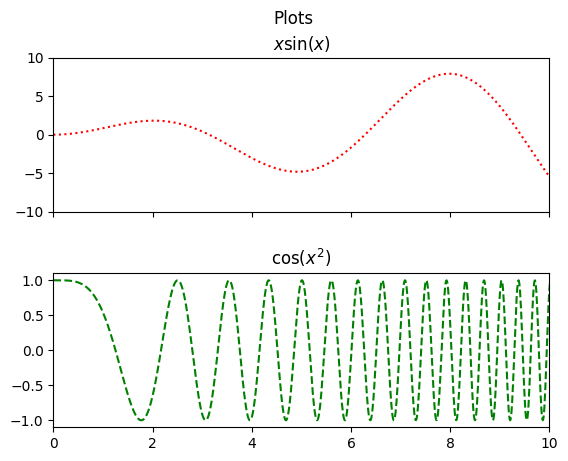
We can easily share both axes too in a square grid.
fig,ax = plt.subplots(2,2,sharex=True,sharey=True)
fig.subplots_adjust(hspace=0.4, wspace=0.1)
x = np.arange(0,5,.01)
fig.suptitle('Trig Plots',size=15)
ax[0][0].plot(x,x*np.sin(x),'r:')
ax[0][0].set_title('$x\ \sin(x)$')
ax[0][0].set_ylim([-5,5])
ax[1][0].plot(x,x*np.cos(x),'g--')
ax[1][0].set_title('$x\ \cos(x^2)$')
ax[1][0].set_xlim([0,5])
ax[0][1].plot(x,5*np.sin(x**2),'b-.')
ax[0][1].set_title('$5\ \sin(x^2)$')
ax[0][1].set_xlim([0,5])
ax[1][1].plot(x,5*np.cos(x**2),'k')
ax[1][1].set_title('$5\ \cos(x^2)$')
ax[1][1].set_xlim([0,5])
plt.show()
<>:9: SyntaxWarning: invalid escape sequence '\ '
<>:13: SyntaxWarning: invalid escape sequence '\ '
<>:17: SyntaxWarning: invalid escape sequence '\ '
<>:21: SyntaxWarning: invalid escape sequence '\ '
<>:9: SyntaxWarning: invalid escape sequence '\ '
<>:13: SyntaxWarning: invalid escape sequence '\ '
<>:17: SyntaxWarning: invalid escape sequence '\ '
<>:21: SyntaxWarning: invalid escape sequence '\ '
/tmp/ipykernel_2589/1010210036.py:9: SyntaxWarning: invalid escape sequence '\ '
ax[0][0].set_title('$x\ \sin(x)$')
/tmp/ipykernel_2589/1010210036.py:13: SyntaxWarning: invalid escape sequence '\ '
ax[1][0].set_title('$x\ \cos(x^2)$')
/tmp/ipykernel_2589/1010210036.py:17: SyntaxWarning: invalid escape sequence '\ '
ax[0][1].set_title('$5\ \sin(x^2)$')
/tmp/ipykernel_2589/1010210036.py:21: SyntaxWarning: invalid escape sequence '\ '
ax[1][1].set_title('$5\ \cos(x^2)$')

Histogram#
Histograms can be very useful in exploring qubit output probabilities in quantum computing so they are worth taling note of. The function plt.hist() takes in an array of values. You can specify the number intervals over which the data is sampled with the bins keyword. What is plotted is either the counts or the percentage of counts (depedning on the density keyword) presenting the array in that interval.
data = np.random.normal(0.0,1.0,500)
fig = plt.figure()
ax = fig.add_axes([0,0,1,1])
ax.hist(data, density=True, bins=10)
ax.set_title('Normal Dsitribution')
ax.set_ylabel('Probability')
ax.set_xlabel('Data')
plt.show()
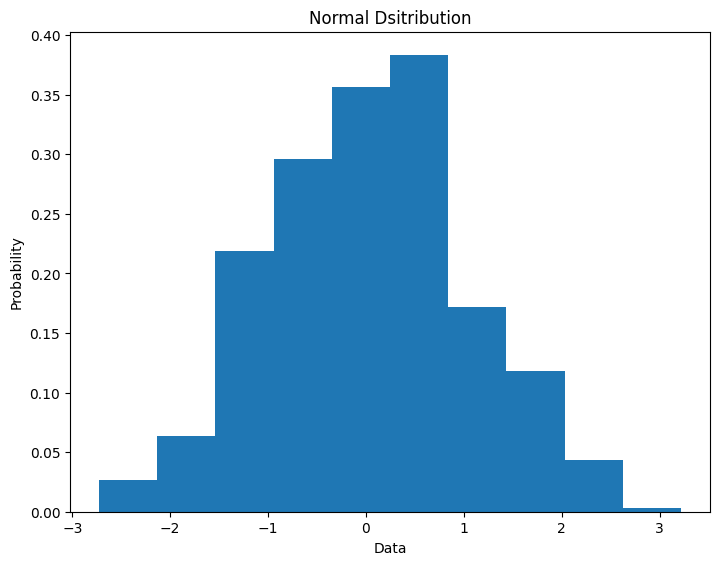
There are some other costomizability options for plots that are very useful in histograms.
.invert_xaxis()and.invert_yaxis(): Flips either axis..xaxis.tick_top()and.yaxis.tick_right(): Changes side ticks appear on..get_shared_x_axes().join(ax1, ax2)and.get_shared_y_axes().join(ax1, ax2): Creates a link between the two axes so that they scale together. This is useful if the axes have been created seperately byfig.add_axes()as opposed to and subplot technique. Theorientationkeyword can be changed to'horizontal'to flip the chart on its side.
data1 = np.random.normal(0.0,1.0,500)
data2 = np.random.normal(0.0,1.0,5000)
bin_array = np.arange(-2.5,3,.5)
fig = plt.figure(figsize = (10,6))
ax1 = fig.add_axes([0,.5,.46,1])
ax1.hist(data1, density=True, bins=bin_array, color='r', orientation='horizontal')
ax1.set_xlabel('Data Set 1')
ax2 = fig.add_axes([.5,.5,.46,1])
ax2.hist(data2, density=True, bins=bin_array, color='b', orientation='horizontal')
ax2.set_xlabel('Data Set 2')
ax2.xaxis.tick_top()
ax1.xaxis.tick_top()
ax1.yaxis.tick_right()
ax2.get_shared_y_axes().join(ax1, ax2)
ax1.invert_xaxis()
ax2.set_yticklabels([])
plt.show()
---------------------------------------------------------------------------
AttributeError Traceback (most recent call last)
Cell In[13], line 20
17 ax1.xaxis.tick_top()
18 ax1.yaxis.tick_right()
---> 20 ax2.get_shared_y_axes().join(ax1, ax2)
21 ax1.invert_xaxis()
22 ax2.set_yticklabels([])
AttributeError: 'GrouperView' object has no attribute 'join'
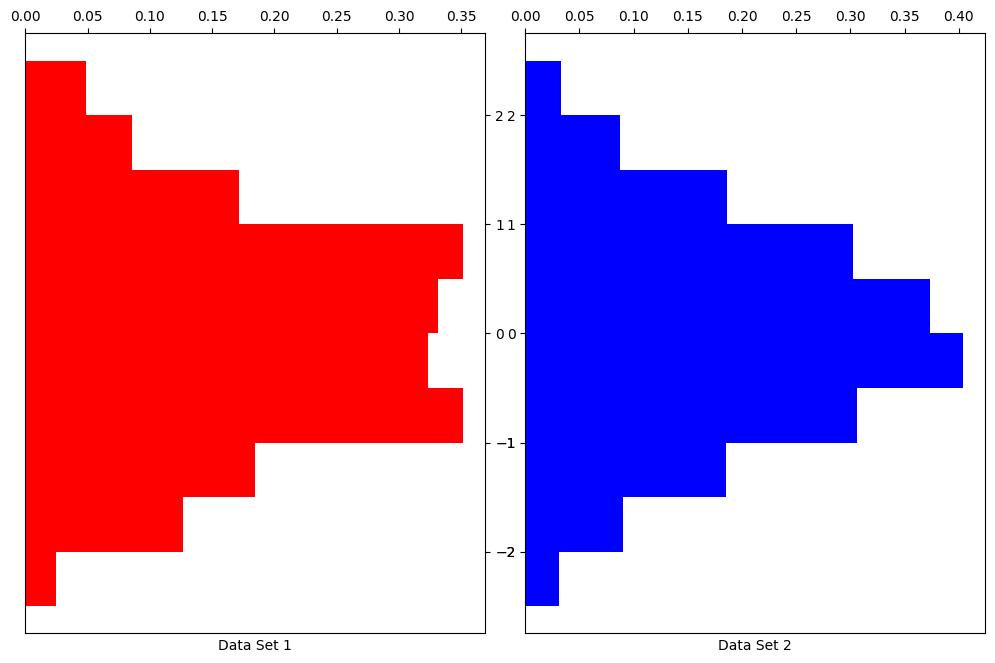
Scatter#
We have seen plt.plot() where you remove the lines between the points but prehaps a better way of diaplaying the same thing is using plt.scatter().
x = np.random.normal(5.0, 1.0, 100)
y = np.random.normal(10.0, 2.0, 100)
fig,ax = plt.subplots(2, 2, figsize = (10,10),sharex=True, sharey=True)
ax[0,0].scatter(x, y)
ax[0,1].scatter(x, y, color = 'purple', marker = '.')
ax[1,0].scatter(x, y, color = 'r', marker = ',')
ax[1,1].scatter(x, y, color = 'green', marker = '3')
plt.show()
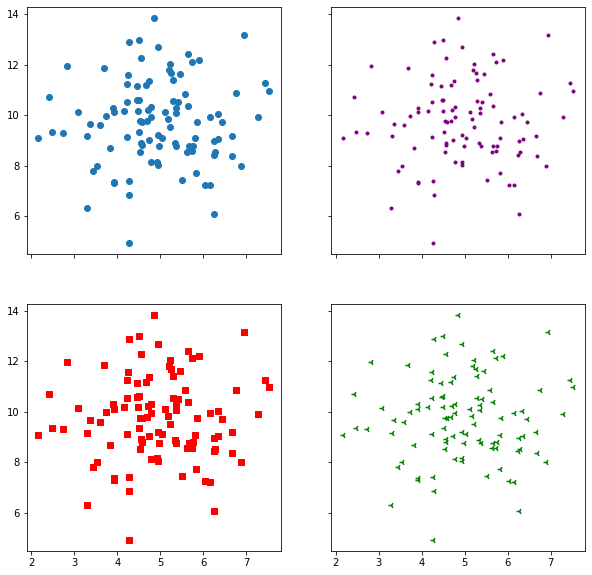
Bar Chart#
\(x\)-axis bar charts can be created using plt.bar(). This takes in an array of labels and an array of values for the labeled bars to take.
categories = np.array(["Category 1", "Category 2", "Category 3", "Category 4"])
values = np.array([3, 8, 1, 10])
fig = plt.figure()
ax = fig.add_axes([0,0,1,1])
ax.bar(categories,values)
plt.show()
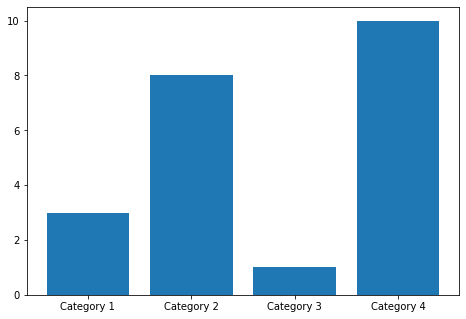
Their appearence can be changed using the color and width keywords among others.
colours = ['r','b','g','k']
fig = plt.figure()
ax = fig.add_axes([0,0,1,1])
ax.bar(categories,values,width=0.5,color=colours)
plt.show()
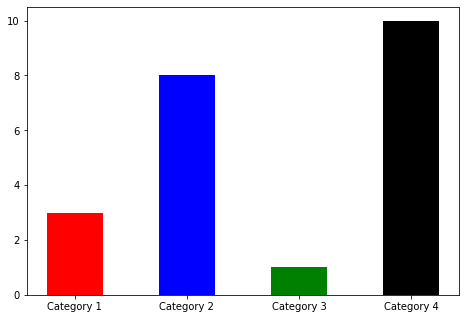
\(y\)-axis bar charts can be created using plt.barh().
fig = plt.figure()
ax = fig.add_axes([0,0,1,1])
ax.barh(categories,values,height=0.1,color='r')
plt.show()
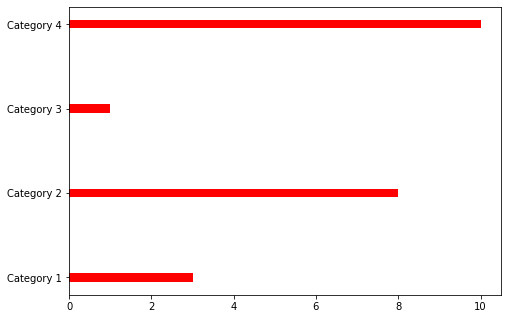
Pie Chart#
The function plt.pie() is used similarly to plt.bar() to create a pie chart. The proportions, labels and colors are specified.
nums=[10,7,17,4]
fruits=['bananas','apple','cherry','orange']
fruit_colours=['yellow','green','red','orange']
fig = plt.figure()
ax = fig.add_axes([0,0,1,1])
ax.pie(nums, labels=fruits, colors=fruit_colours)
plt.show()
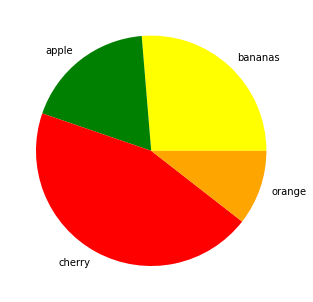
Using the explode keyword we can highlight and seperate the segments. This is set to a list or numpy array with the same length as the number of segments that sets how seperated each segment is.
fruit_explosion=[0,0.2,0,.5]
fig = plt.figure()
ax = fig.add_axes([0,0,1,1])
ax.pie(nums, labels=fruits, colors=fruit_colours, explode=fruit_explosion)
plt.show()
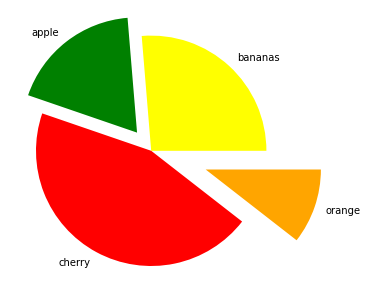
fig = plt.figure()
ax = fig.add_axes([0,0,1,1])
ax.pie(nums, labels=fruits, colors=fruit_colours, explode=fruit_explosion, shadow = True)
plt.show()